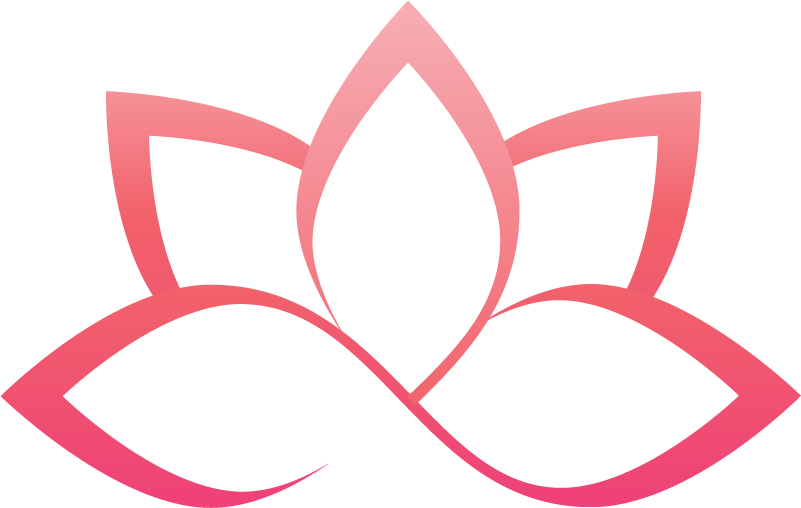Azure Fundamentals
You can download the Microsoft Azure Fundamentals Bootcamp hands-on lab step-by-step instructions here
In this video, we will go through Azure fundamentals beginner-friendly hands-on lab bootcamp exercises. You can find the hands-on lab step-by-step instructions to follow along below the video.
LAB 01: Create a virtual machine in the portal
In this walkthrough, we will create a virtual machine in the Azure portal, connect to the virtual machine, install the web server role and test.
Lab 01 Task List:
Task 1: Create the virtual machine
Task 2: Connect to the virtual machine
Task 3: Install the web server role and test
LAB 02: Create a Web App
In this walkthrough, we will create a web app that runs a Docker container. The Docker container contains a Welcome message.
Lab 02 Task List:
Task 1: Create a Web App
Task 2: Test the Web App
LAB 03: Deploy Azure Container Instances
In this walkthrough we create, configure, and deploy a container by using Azure Container Instances (ACI) in the Azure Portal. The container is a Welcome to ACI web application that displays a static HTML page.
Lab 03 Task List:
Task 1: Create a container instance
Task 2: Verify deployment of the container instance
LAB 04: Create a virtual network
In this walkthrough, we will create a virtual network, deploy two virtual machines onto that virtual network and then configure them to allow one virtual machine to ping the other within that virtual network.
Lab 04 Task List:
Task 1: Create a virtual network
Task 2: Create two virtual machines
Task 3: Test the connection
LAB 05: Create blob storage
In this walkthrough, we will create a storage account, then work with blob storage files.
Lab 05 Task List:
Task 1: Create a storage account
Task 2: Work with blob storage
Task 3: Monitor the storage account
LAB 06: Create a SQL database
In this walkthrough, we will create a SQL database in Azure and then query the data in that database.
Lab 06 Task List:
Task 1: Create the database
Task 2: Test the database
LAB 07: Implement an Azure IoT Hub
In this walkthrough, we will configure a new Azure IoT Hub in Azure Portal, and then authenticate a connection to an IoT device using the online Raspberry Pi device simulator. Sensor data and messages are passed from the Raspberry Pi simulator to your Azure IoT Hub, and you view metrics for the messaging activity in Azure Portal.
Lab 07 Task List:
Task 1: Create an IoT hub
Task 2: Add an IoT device
Task 3: Test the device using a Raspberry Pi Simulator
LAB 08: Implement Azure Functions
In this walkthrough, we will create a Function App to display a Hello message when there is an HTTP request.
Lab 08 Task List:
Task 1: Create a Function app
Task 2: Create a HTTP triggered function and test
LAB 09: Create a VM with a Template
In this walkthrough, we will deploy a virtual machine with a QuickStart template and examine monitoring capabilities.
Lab 09 Task List:
Task 1: Explore the QuickStart gallery and locate a template
Task 2: Verify and monitor your virtual machine deployment
LAB 10: Create a VM with PowerShell
In this walk-through, we will configure the Cloud Shell, use Azure PowerShell module to create a resource group and virtual machine, and review Azure Advisor recommendations.
Lab 10 Task List:
Task 1: Configure the Cloud Shell
Task 2: Create a resource group and virtual machine
Task 3: Execute commands in the Cloud Shell
Task 4: Review Azure Advisor Recommendations
LAB 11: Create a VM with the CLI
In this walk-through, we will configure the Cloud Shell, use Azure CLI to create a resource group and virtual machine, and review Azure Advisor recommendations.
Lab 11 Task List:
Task 1: Configure the Cloud Shell
Task 2: Use CLI to create a virtual machine
Task 3: Execute commands in the Cloud Shell
Task 4: Review Azure Advisor Recommendations
LAB 12: Implement Azure Key Vault
In this walkthrough, we will create an Azure Key vault and then create a password secret within that key vault, providing a securely stored, centrally managed password for use with applications.
Lab 12 Task List:
Task 1: Create an Azure Key Vault
Task 2: Add a secret to the Key Vault
LAB 13: Secure network traffic
In this walk-through, we will configure a network security group.
Lab 13 Task
Task 1: Create a virtual machine
Task 2: Create a network security group
Task 3: Configure an inbound security port rule to allow RDP
Task 4: Configure an outbound security port rule to deny Internet access
LAB 14: Manage access with RBAC
In this walkthrough, we will assign permission roles to resources and view logs.
Lab 14 Task List:
Task 1: View and assign roles
Task 2: Monitor role assignments and remove a role
LAB 15: Manage resource locks
In this walkthrough, we will add a lock to the resource group and test deleting the resource group. Locks can be applied in a subscription to resource groups, or individual resources to prevent accidental deletion or modification of critical resources.
Lab 15 Task List:
Task 1: Add a Lock to the resource group and test deletion
Task 2: Test deleting a member of the resource group
Task 3: Remove the resource lock
LAB 16: Implement resource tagging
In this walkthrough, we will create a policy assignment that requires tagging, created a storage account and test the tagging, view resources with a specified tag, and remove the tagging policy.
Lab 16 Task List:
Task 1: Create a Policy assignment
Task 2: Create a storage account to test the required tagging
Task 3: View all resources with a specific tag
Task 4: Delete the policy assignment
LAB 17: Create an Azure Policy
In this walkthrough, we will create an Azure Policy to restrict deployment of Azure resources to a specific location.
Lab 17 Task List:
Task 1: Create a Policy assignment
Task 2: Test Allowed location policy
Task 3: Delete the policy assignment
LAB 18: Explore the Trust Center
In this walkthrough, we will access Compliance Offerings, the Service Trust Portal (STP), and Compliance Manager.
Lab 18 Task List:
Task 1: Access Microsoft Compliance Offerings
Task 2: Access the Service Trust Portal (STP)
Task 3: Access the Compliance Manager via the Service Trust Portal
LAB 19: Use the Azure Pricing Calculator
In this walkthrough, we will use the Azure Pricing Calculator to generate a cost estimate for an Azure virtual machine and related network resources.
Lab 19 Task List:
Task 1: Configure the pricing calculator
Task 2: Review the pricing estimate
LAB 20: Use the Azure TCO Calculator
In this walkthrough, you will use the Total Cost of Ownership (TCO) Calculator to generate cost comparison report for an on-premises environment.
Note: This walkthrough provides example definitions of on-premises infrastructure and workloads for a typical datacenter. To create a TCO Calculator report, use the example definitions or provide details of your actual on-premises infrastructure and workloads.
Lab 20 Task list:
Task 1: Configure the TCO calculator
Task 2: Review the results and save a copy
LAB 21: Open a Support Request
In this walkthrough, we will view available support plan options and then practice creating and monitoring a new support request.
Lab 21 Task List:
Task 1: View available support plan options and a technical support request
Task 2: Create a billing support request
Bonus Lab: Lab 22 Calculate Composite SLAs
In this walkthrough, we will determine availability SLA of Azure services and then calculate application composite SLA-based expected availability.
Our example application consists of these Azure services. We will not go in to deep architectural configuration and considerations, the intention here is to give an high level example.
Lab 22 Task List:
Task 1: Determine the SLA uptime percentage values for our application
Task 2: Calculate the Application Composite SLA percentage uptime