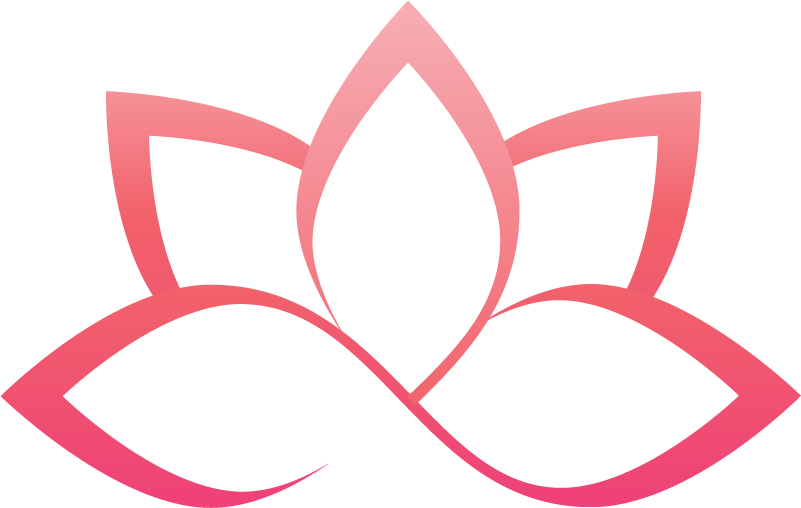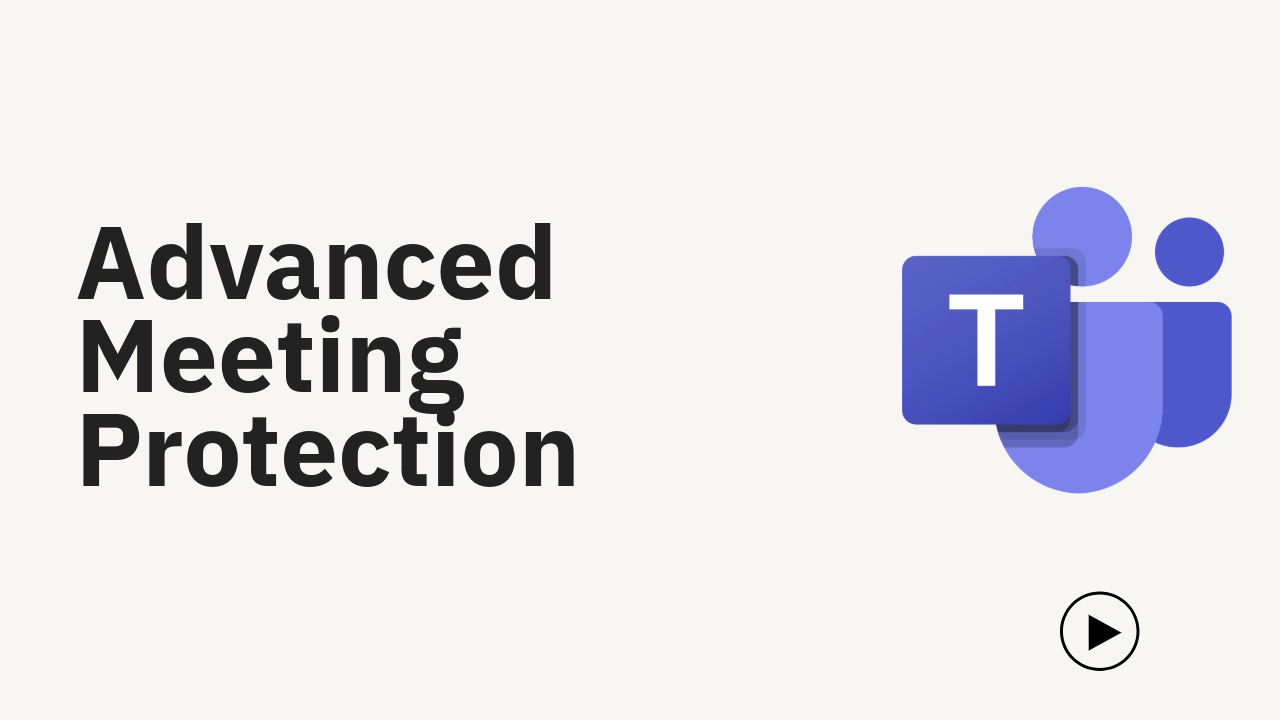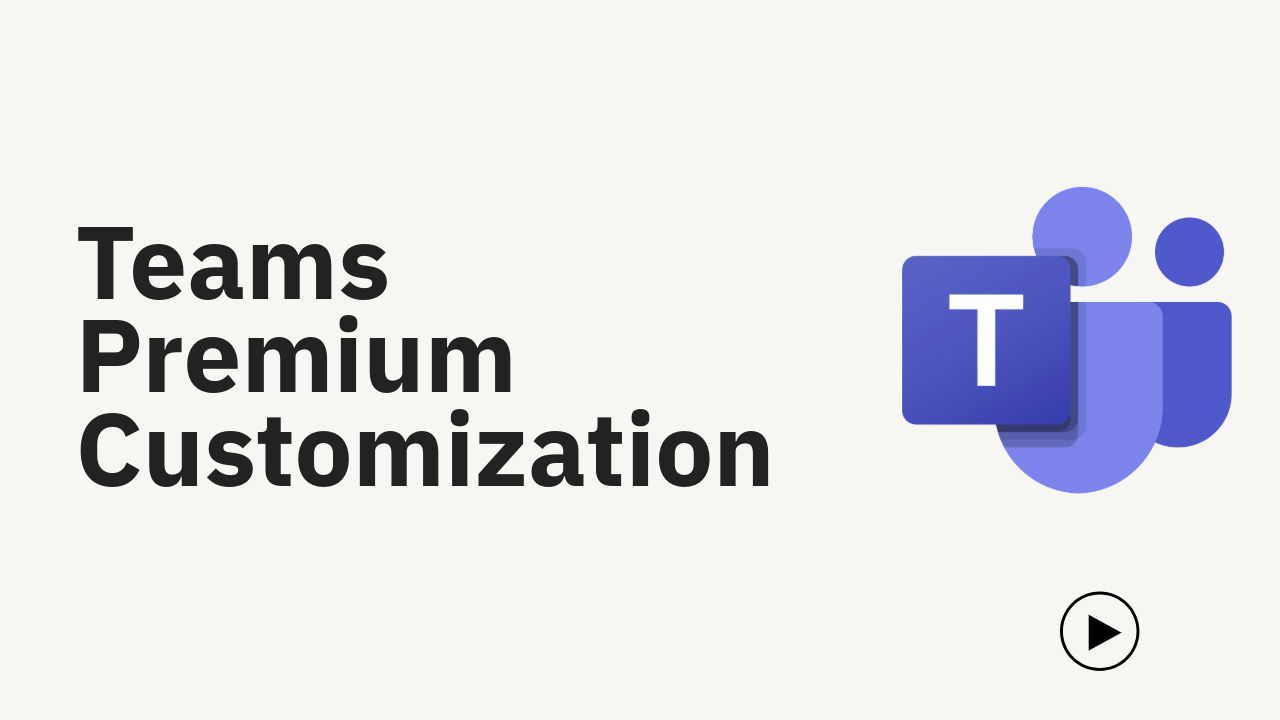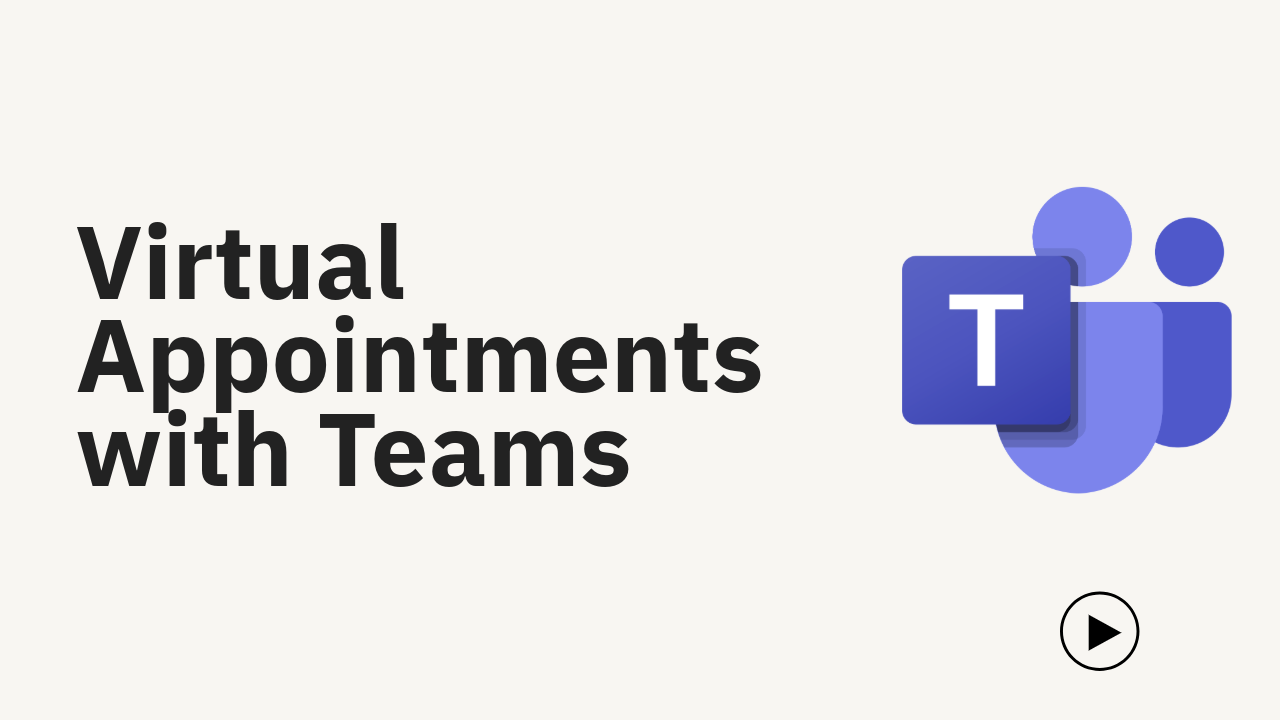Microsoft Teams Study Guide
“If you say people are either together or remote, and are collaborating synchronously or asynchronously, before the pandemic, you could get away with creating some norms and sort of forcing people into one or two [of these]. Whereas now, [you] have to be excellent [at all], at any given time, in order for work to get done and for collaboration to happen.”
- Satya Nadella, Chairman and CEO, Microsoft
Microsoft Teams Premium
Video | Teams Premium Masterclass by Marc Dudok
What is Teams Premium?
Teams Premium is an add-on license that provides the following enhancements to Teams:
Enhanced meeting experiences for your end users
Enhanced security and protection for meetings
Enhanced administrative and telemetry support
The following sections in this article describe the Teams Premium enhancements for:
For more general information about Teams meetings and premium events, see the following articles:
Topics discussed in this episode:
⏩ Teams Premium All Features Introduction
⏩ Question: How does the Teams Premium licensing work?
⏩ How to get free Teams Premium trial licenses?
⏩ Question: Is Teams premium Tenant based licensing or per user-based licensing?
⏩ Difference between Copilot and Teams Premium
⏩ Teams Premium features for Admins
⏩ Live Captions in Teams Premium
⏩ Microsoft M365 Copilot VS Teams Premium feature differences
⏩ Advanced Protection in Teams Premium
⏩ Admin Portal Walk-through of Advanced Protection
⏩ Sensitivity Labes in Teams Premium
⏩ Teams Premium Customizations
⏩ Teams Premium Webinars and Town Halls
⏩ How to make users Teams meeting experience better?
⏩ Microsoft eCDN explanation
⏩ Virtual Appointments in Teams Premium
⏩ Teams Premium Admin Capabilities
How to get free Teams Premium trial licenses?
You can try Teams Premium for free by adding the Teams Premium trial to your organization's Microsoft 365 subscription. The Teams Premium trial provides 25 licenses for 30 days.
Teams Premium All Feature Introduction
Video | Teams Premium Introduction
Can I acquire Teams Premium features without the Teams Premium license?
Teams Premium bundles a large set of advanced Teams features under a single license. There are instances where a single Teams Premium feature could be acquired through other licensing scenarios. However, the Teams Premium license is designed to be the most holistic and simplest avenue to enhance your organization's and users' Teams experience.
How does Teams Premium compare to Teams?
Purchasing the Teams Premium add-on license provides admins and end users with extra features on top Teams along with their Microsoft 365 subscription.
The following tables compare key features between Teams and Teams Premium. Because Teams Premium is an add-on license to Teams, users need Teams and Teams Premium licenses to access all features listed below. Teams Premium licenses don't replace users' standard Teams licenses.
Which users should be assigned Teams Premium licenses?
Teams Premium is licensed on a per-user subscription basis and is subject to the Universal Terms for Online Services. You should plan to assign a Teams Premium user subscription license to every user you want to provide Teams Premium features for.
Advanced meeting protection
Key features of Protection and advanced management
Teams Premium provides more ways to safeguard and monitor users' Teams experiences with the following key features:
Advanced collaboration analytics - View external collaboration activity data on your users, teams, federated domains, channels, and guests.
Audio quality alerts - Set up alerts for in-progress meeting audio issues and get notified immediately when your specified users experience issues.
Custom user policy packages - Create policy packages to simplify, streamline, and help provide consistency when managing policies for groups of users across your organization.
End-to-end encryption - Enforced through a sensitivity label, end-to-end encryption provides increased security for meetings that require a higher level of protection.
Hide attendee names - Meeting and webinar organizers can hide the names of attendees from other attendees in the stage, roster, and chat.
Manage what attendees see - Meeting organizers can decide whose avatars or video feeds to spotlight during a Teams meeting while others are hidden from view.
Prevent users from sharing content in external Teams meetings - Control whether users in your org with a Teams Premium license can share content when attending external Teams meetings.
Screen sharing quality alerts - Set up alerts for in-progress meeting screen sharing issues and get notified immediately when your specified users experience issues.
Sensitivity labels - Extended capabilities for sensitivity labels to control meeting settings normally controlled by the meeting organizer. These capabilities include new settings to control lobby, chat, chat copy, presentation, and recording functions.
Real time telemetry and retention - Real-time telemetry is gathered automatically for all users who have a Teams Premium license and retained for seven days.
Video quality alerts - Set up alerts for in-progress meeting video issues and get notified immediately when your specified users experience issues.
Watermarking - Enforced through a sensitivity label, watermarks display the email address of a meeting participant. Watermarks are useful for protecting confidential information shared in meetings.
Video | Advanced Meeting Protection
If your IT admin has already purchased a Teams Premium license, all features will be available to you. To learn more about each feature, select from the articles below:
Teams Premium Customization
Customization in Teams Premium
Transform your Microsoft Teams meetings, events, and virtual appointments into high-quality, branded experiences. With Teams Premium, you can:
Host advanced webinars and live events with behind-the-scenes tools and customizable emails
Hold advanced virtual appointments with SMS notifications
Optimize video streaming for town halls of up to 20,000 people
Use branded organizational backgrounds in meetings and events
Hold personalized meetings for every audience
Host advanced, high-quality webinars
Turn on advanced, personalized features with Virtual Appointments
Video | Customization
NOTE:
Meeting templates are available as part of the preview release of Teams Premium, an add-on license that provides additional features to make Teams meetings more personalized, intelligent, and secure. To get access to Teams Premium, contact your IT admin. For education templates follow this link.
Meeting templates are not available on Outlook for Mac or Outlook for web.
Meetings, Webinars and Town halls
Meetings, Webinar and Town halls
Meetings in Teams include audio, video, and screen sharing for up to 1,000 people and a view-only streaming experience for participants over 1,000. Participants don't need to be a member of an organization (or have a Teams account) to join a Teams meeting. They can join directly from the calendar invitation via the Join meeting link or call in via audio if available.
Webinars are structured meetings where presenters and participants have clear roles. A key difference between webinars and Teams meetings is that webinars support robust registration management, a customizable event and registration site, and event-oriented default meeting options.
Town halls are generally best for situations where a limited number of presenters are presenting to a large group of attendees and direct interaction via chat or voice conversation isn't needed. For these event formats, attendees don't use their cameras and mics, but instead use Q&A to engage with presenters and organizers.
The following table shows the main features that are different between meetings, webinars, and town halls. You can use this information to help determine which is best for the use cases in your organization. For a detailed look at the features available in each, see Meetings, webinars, and town halls feature comparison.
Video | Meetings, Webinar, Town halls
Best practices for large meetings and events:
To run a successful event, follow the practices outlined below:
For the best experience in large meetings, webinars, and town halls, Microsoft recommends using the latest version of the Teams desktop client or Teams mobile clients.
Ensure that all Microsoft Network Connectivity Principles have been followed both on-premises and for remote users. The network connectivity principles apply to meetings, webinars, and town halls.
Use real-time data telemetry to monitor the event and identify any possible issues and its source.
Designate meeting monitors to analyze telemetry for users facing poor experience caused by metrics exceeding thresholds.
Set meeting monitors as presenters to disable rogue video streams, mute accidental live mics, and remove attendees if needed.
Virtual Appointments
What is Virtual Appointments?
With Virtual Appointments in Microsoft Teams, you have a complete meeting platform to schedule, manage, and conduct business-to-customer engagements. For example:
Financial advisors, claims adjusters, and other financial professionals can meet with clients remotely.
Sales associates, product experts, and design consultants can conduct virtual fittings and consultations.
Clinicians can meet with patients or other healthcare providers to discuss medical care.
Human resources departments can conduct virtual interviews with job candidates.
Video | Virtual Appointments
Teams Premium Admin Capabilities
Admin Capabilities
As a meeting organizer or participant, take Microsoft Teams to the next level with advanced capabilities for personalization, deeper AI integration, and better meeting protection with Microsoft Teams Premium. For Teams admins, see the easy steps to enable Teams Premium, as well as your configuration options.
The following sections in this article describe the Teams Premium enhancements for:
For more general information about Teams meetings and premium events, see the following articles: